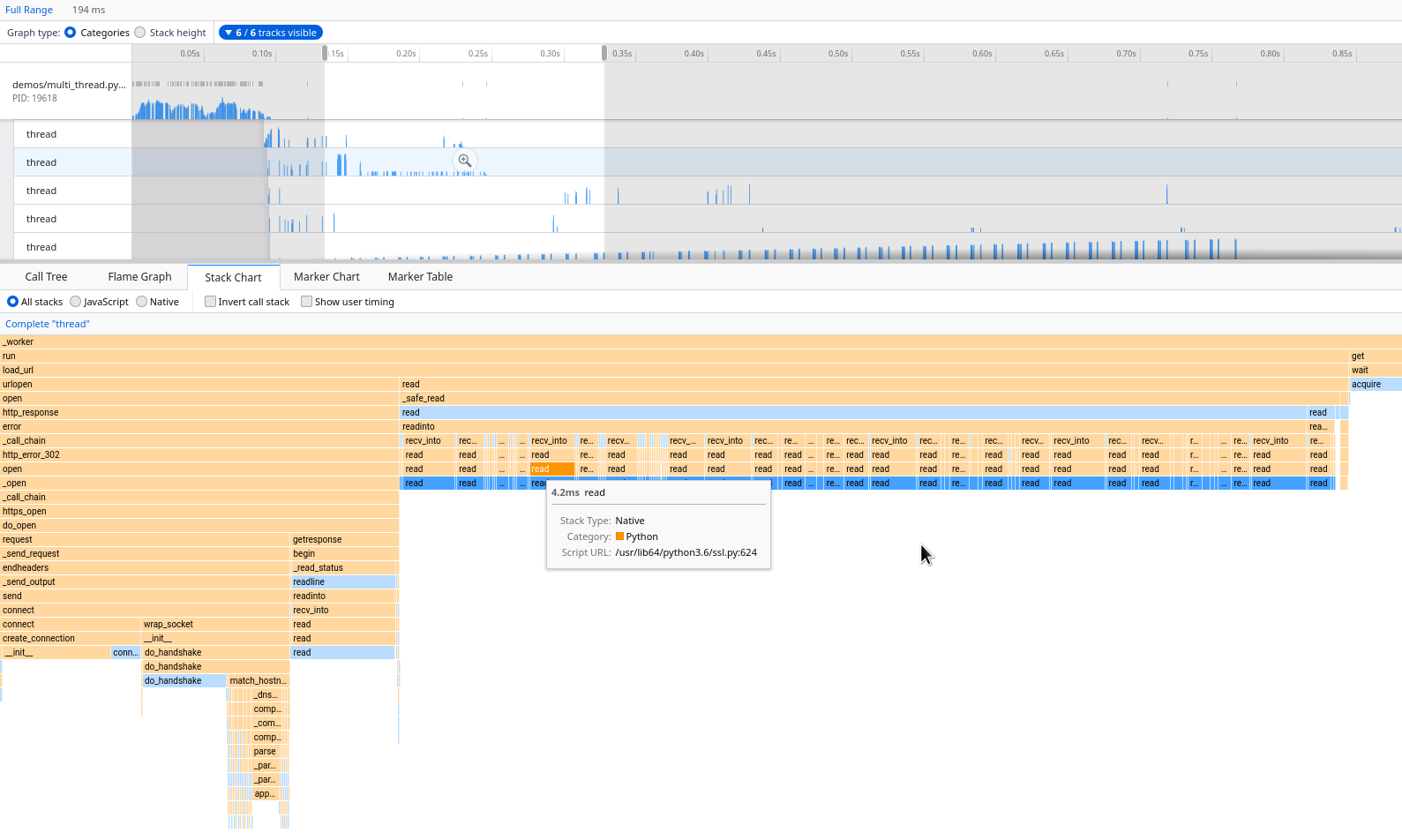Quickly see everything your application is doing, without modifying any of your code
FunctionTrace can be called on existing Python applications with absolutely no modifications, and provides a complete and precise view of your application's entire execution. You'll see what functions your various Python processes and threads executed over time, when and what information was logged, where allocations occurred, and more.
Profile complex applications with ease
See precise profiling information throughout your entire application, rather than being limited to just one process or thread.
- Profile multithreaded applications
- Profile multiprocess applications
- Profile applications using child processes
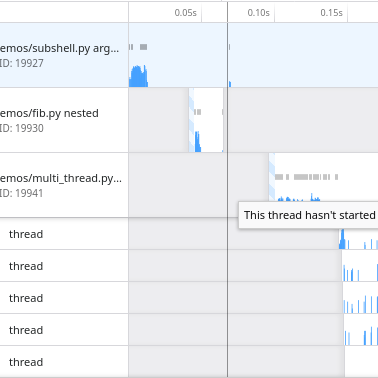
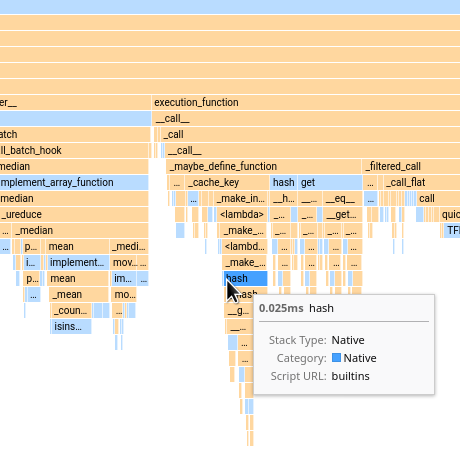
Profiling is non-sampled and low-overhead
You’ll never miss small but interesting function calls when looking at a FunctionTrace profile, as all information is recorded. You also don’t need to pay for this - profiling overhead is <10%, even on complex applications.
Trace memory allocations throughout your application
FunctionTrace can track allocations throughout function calls in your application, telling you where to focus your optimization efforts.
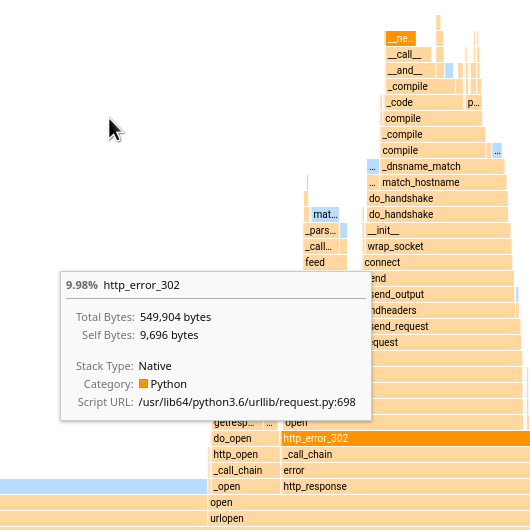
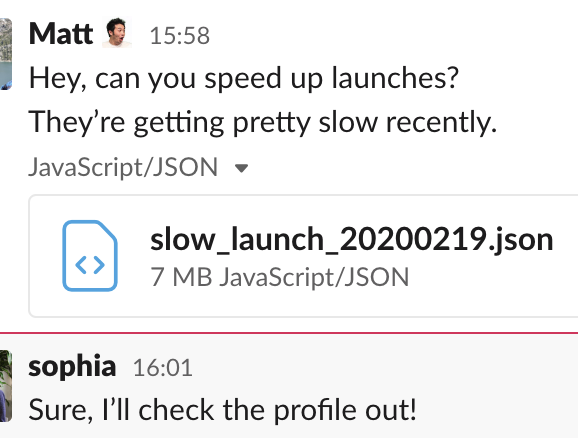
Profiles can easily be uploaded and shared
When a developer encounters a bug or performance issue, they can easily send the recorded FunctionTrace profile to their team, allowing multiple people to investigate the issue without needing to reproduce it.
Easy to use
FunctionTrace supports all the useful profiling views you’re familiar with, including Stack Charts, Flame Graphs, and Call Trees, thanks to its integration with the Firefox Profiler.
- Supports Python 3.9+
- Runs on Linux and MacOS
- Profile locally or share online
- No code modification needed